TypeScript+three.js+three-vrmでVRMをブラウザ上でレンダリングする
経緯
よくうちの子の資料として VRoidHub に VRM モデルをアップロードして見てもらっていた。しかし第三者にダウンロードされることがあるということで、現在は暫定的に静止画のみになってしまいました。
これでは資料として使えないので、自前でVRMモデルを表示できるツールが必要になったのがきっかけです。
対象読者
- npmを触ったことがある
- TypeScriptに興味がある
- VRMに興味がある
環境構築
使用するパッケージ
今回使用するパッケージは以下の通りです。
- typescript: 4.2.3
- webpack: 5.28.0
- webpack-cli: 4.6.0
- webpack-dev-server: 3.11.2
- ts-loader: 8.1.0
- three: 0.127.0
- @types/three: 0.126.2
- @pixiv/three-vrm: 0.6.2
パッケージインストール
npm init npm i -D typescript webpack webpack-cli webpack-dev-server ts-loader @types/three npm i three @pixiv/three-vrm
package.json は以下の通りになります。 scirptsにコンパイル、ビルド、開発サーバ起動コマンドを追記しています。
{ "name": "vrm_viewer", "version": "1.0.0", "description": "", "main": "index.js", "scripts": { "tsc": "tsc", "build": "webpack", "watch": "webpack --watch", "start": "webpack serve --config ./webpack.config.js" }, "author": "", "license": "ISC", "devDependencies": { "ts-loader": "^8.1.0", "typescript": "^4.2.3", "webpack": "^5.28.0", "webpack-cli": "^4.6.0", "webpack-dev-server": "^3.11.2" }, "dependencies": { "@pixiv/three-vrm": "^0.6.2", "@types/three": "^0.126.2", "three": "^0.127.0", } }
TypeScript コンパイラの設定
コンパイラの設定ファイル(tsconfig.json)を作成します
npx tsc --init
tsconfig.json を編集します
{ "compilerOptions": { "target": "es5", "module": "commonjs", "lib": [ "dom", "es2019" ], "outDir": "./dist", "strict": true, "esModuleInterop": true, "skipLibCheck": true, "forceConsistentCasingInFileNames": true }, "include": [ "./ts/**/*.ts" ] }
webpack の設定
webpack.config.jsを作成し、編集します。
const path = require('path'); module.exports = { // production: 最適化 // development: ソースマップ有効 mode: 'development', // エントリーポイント entry: { main: './ts/index.ts' }, output: { path: path.join(__dirname, "dist"), filename: "index.js" }, devtool: 'source-map', // 開発サーバの設定 devServer: { open: true, openPage: "index.html", contentBase: path.join(__dirname, "dist"), watchContentBase: true, port: 8080 }, module: { rules: [{ // *.tsを test: /\.ts$/, // TypeScript コンパイルする use: 'ts-loader' }] }, // import文で *.ts ファイルを解決する resolve: { modules: [ "node_modules", ], extensions: [ '.ts', '.js' ] } };
コーディング
Hello, World
ひとまず構築した環境でコーディングできるか試してみます。
./ts/index.ts を作成し、下記のコードを記述します。
window.addEventListener("DOMContentLoaded", () =>{ console.log("Hello, World"); });
次に下記コマンドを実行し、./dist/index.js が生成されることを確認します。
npm run build
./dist/index.html を作成し、下記のコードを記述します。VSCodeなどEmmetが使えるエディタであれば、html:5[TAB]と入力すると一発でひな形が作れます。
<!DOCTYPE html> <html lang="ja"> <head> <meta charset="UTF-8"> <meta http-equiv="X-UA-Compatible" content="IE=edge"> <meta name="viewport" content="width=device-width, initial-scale=1.0"> <script src="./index.js"></script> <title>Document</title> </head> <body> </body> </html>
webpack-dev-server を使用して動作確認します。下記コマンドを実行します。
npm run start
するとブラウザが立ち上がります。今回はDOMロード時にログを出力するという動作なので、F12キーで開発者ツールを開き、コンソールを確認すると、正しく出力されているはずです。

three.js を使用する準備
それでは本題のVRMモデルをブラウザ上でレンダリングするためのコードを書いていきます。
import * as THREE from "three"; import { OrbitControls } from "three-orbitcontrols-ts"; // レンダラーの設定 const renderer = new THREE.WebGLRenderer({ antialias: true, alpha: true, }); renderer.setSize(window.innerWidth, window.innerHeight); renderer.setPixelRatio(window.devicePixelRatio); document.body.appendChild(renderer.domElement); // カメラの設定 const camera = new THREE.PerspectiveCamera( 35, window.innerWidth / window.innerHeight, 0.1, 1000, ); camera.position.set(0, 1.1, 3); // カメラコントロールの設定 const controls = new OrbitControls(camera, renderer.domElement); controls.target.set(0, 0.85, 0); controls.update(); // シーンの設定 const scene = new THREE.Scene(); // ライトの設定 const light = new THREE.DirectionalLight(0xffffff); light.position.set(1, 1, 1).normalize(); scene.add(light); // グリッドを表示 const gridHelper = new THREE.GridHelper(10, 10); scene.add(gridHelper); gridHelper.visible = true; // 座標軸を表示 const axesHelper = new THREE.AxesHelper(0.5); scene.add(axesHelper); // レンダリング tick(); function tick(){ requestAnimationFrame(tick); renderer.render(scene, camera); }
ここまででいったん実行すると、床面にグリッドと原点に座標軸が表示されます。基本的なマウス操作もすることができます。
- 左クリック: カメラ回転
- 右クリック: カメラ移動
- ホイール: カメラズーム
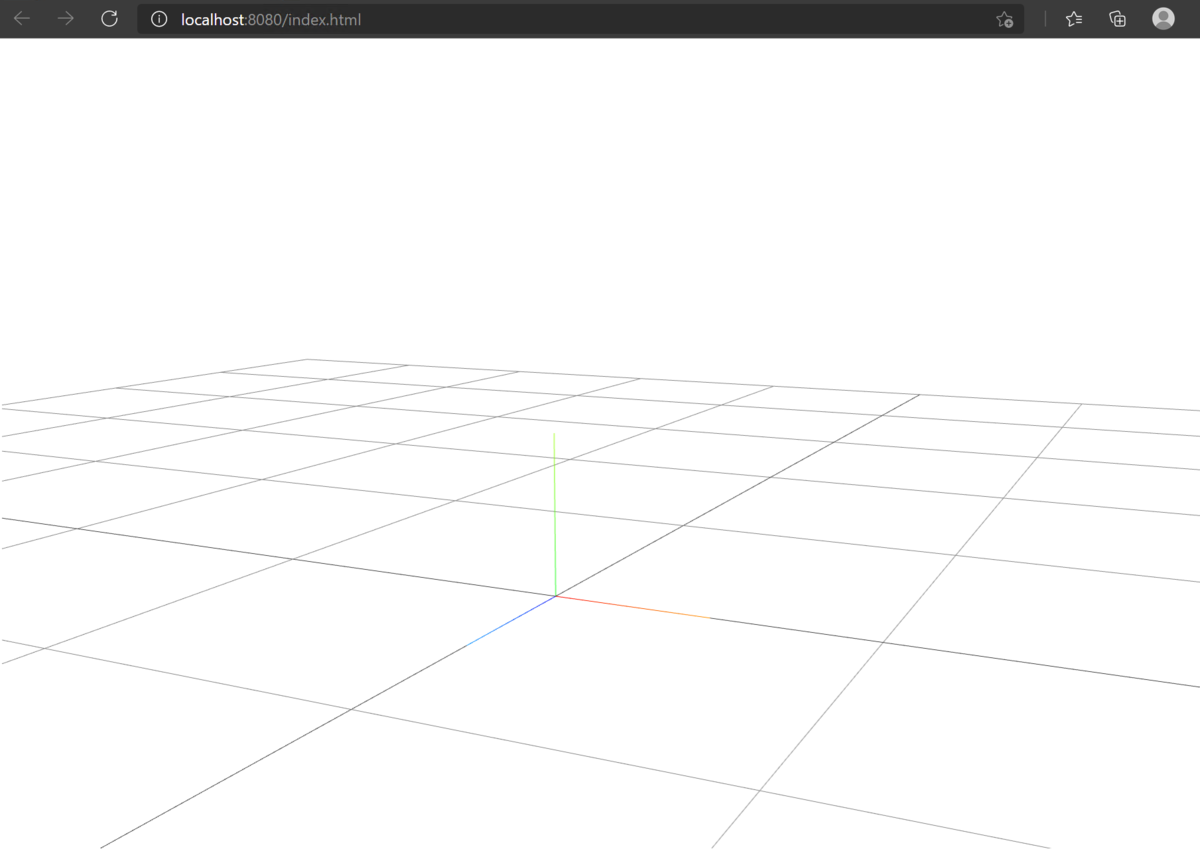
VRMのレンダリング
それでは実際に VRM をレンダリングします。今回はキツネツキ様の右近ちゃん(VRoidHub)のVRMを使用します。
ktntk_ukon.vrmにリネームして./dist/modelsに配置します。
VRM は GLTF というフォーマットをベースにしており、three.js では GLTFLoader を使用して読み込みます。GLTFLoader は Promise に対応していないため、Promise を返すラッパークラスを作ります。
import { GLTFLoader, GLTF } from 'three/examples/jsm/loaders/GLTFLoader' export class PromiseGLTFLoader extends GLTFLoader{ promiseLoad(url: string, onProgress?: ((event: ProgressEvent<EventTarget>) => void) | undefined){ return new Promise<GLTF>((resolve, reject) => { super.load(url, resolve, onProgress, reject); }); } };
読み込んだ GLTF をもとに VRM インスタンスを作成し、シーンにロードします。
// モデルをロードする async function loadModel (url: string, onProgress?: (progress: ProgressEvent<EventTarget>) => void){ try{ const loader = new PromiseGLTFLoader(); const gltf = await loader.promiseLoad( url, progress =>{ if(typeof onProgress === 'function') onProgress(progress) }, ); const vrm = await VRM.from(gltf); scene.add(vrm.scene); vrm.scene.rotation.y = Math.PI; } catch(e){ console.error(e); } }
最後に作成した関数に URL を渡してあげれば VRM が描画されます。
loadModel( './models/ktntk_ukon.vrm', progress =>{ console.log( 'Loading model...', 100.0 * (progress.loaded / progress.total), '%', ) } );
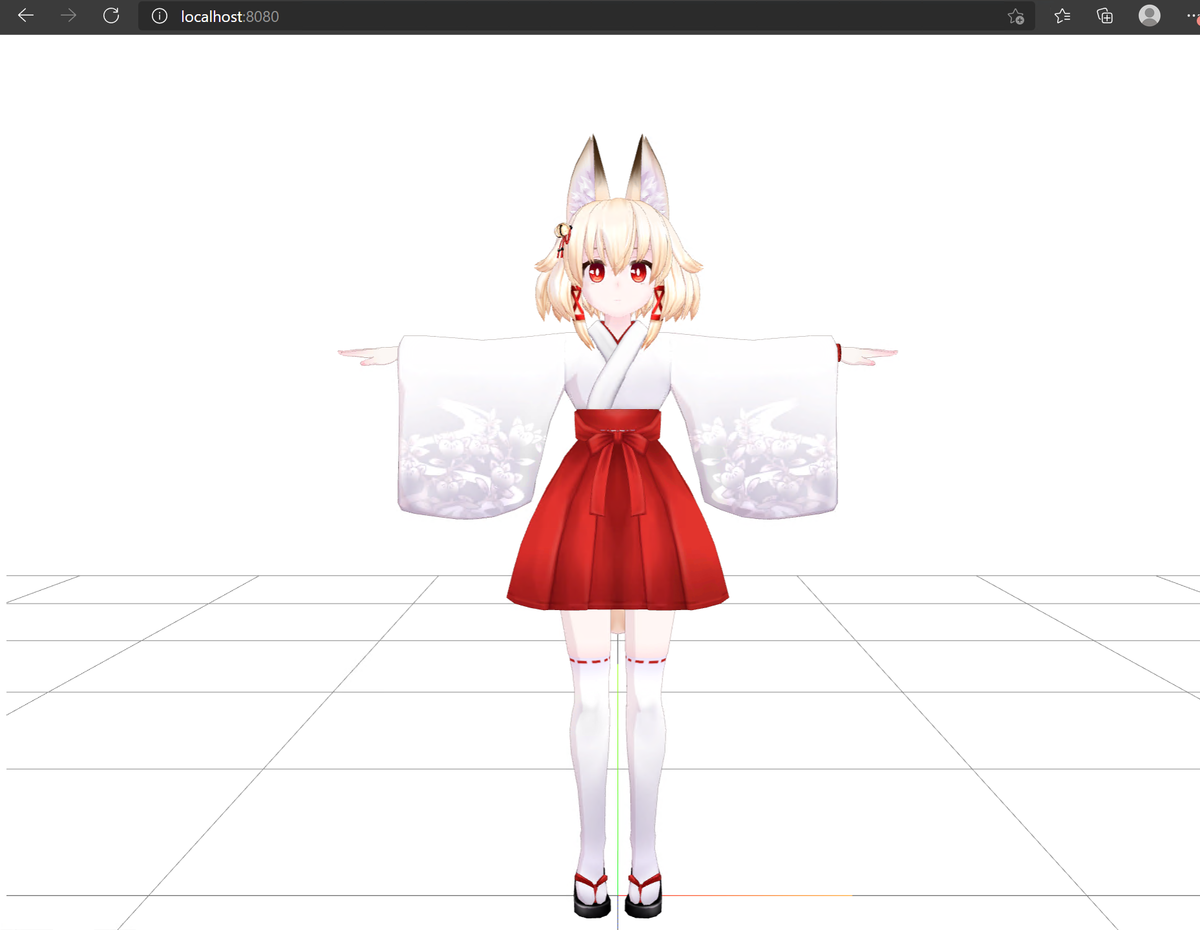
今回はひとまずここまでとし、BlendShape やポーズの変更についてはまた別な記事にまとめようと思います。